guestbook 을 local에 다운로드
v1-18.docs.kubernetes.io/docs/tutorials/stateless-application/guestbook/
git clone origin https://github.com/theyoung/guestbook.git
guestbook의 php lint 확인
curl -sL https://deb.nodesource.com/setup_12.x | sudo -E bash -
sudo apt install nodejs
sudo npm i -g phplint
phplint "php-redis/*.php"
No syntax errors detected in php-redis/guestbook.php
docker image build
cd php-redis
docker build --tag stevenna/guestbook .
docker run -d -p 8000:80 stevenna/guestbook --name guestbook
서비스 작동 확인
curl localhost:8000
docker 삭제
docker stop guestbook
docker system prune -f
Redis Master Deploy
서비스 자체를 실행하는 목적
cd ..
kubectl apply -f redis-master-deployment.yaml
kubectl get pods외부와 통신하기 위해서
kubectl apply -f redis-master-service.yaml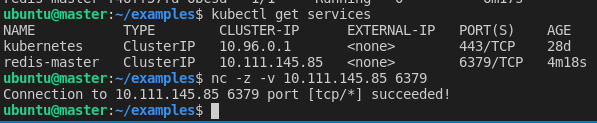
포트가 정상적으로 작동하는 것을 확인 할 수 있다.
Redis Slave Deploy
kubectl apply -f redis-slave-deployment.yaml
kubectl apply -f redis-slave-service.yaml

master에 slave가 연결된 것을 확일 할 수 있다.
Docker file upload하기
#!/usr/bin/env bash
# This file tags and uploads an image to Docker Hub
# Assumes that an image is built via `run_docker.sh`
# Step 1:
# Create dockerpath
# dockerpath=<your docker ID/path>
dockerpath="stevenna/guestbook"
# Step 2:
# Authenticate & tag
echo "Docker ID and Image: $dockerpath"
docker login
docker tag stevenna/guestbook:latest $dockerpath:latest
# Step 3:
# Push image to a docker repository
docker push $dockerpath:latestubuntu@master:~/examples/php-redis$ chmod +x upload_docker.sh
ubuntu@master:~/examples/php-redis$ ./upload_docker.sh 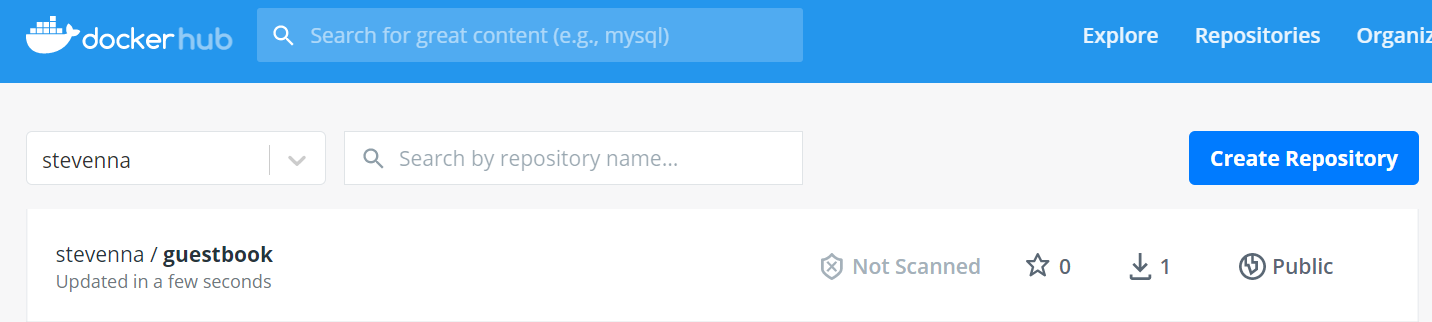
frontend 서비스 실행 하기
kubectl apply -f frontend-deployment.yaml
kubectl apply -f frontend-service.yaml


Service의 특정 정보 capture하기
kubectl describe service frontendfrontend라고 하는 서비스 정보를 모두 얻어옮
Name: frontend
Namespace: default
Labels: app=guestbook
tier=frontend
Annotations: <none>
Selector: app=guestbook,tier=frontend
Type: NodePort
IP Families: <none>
IP: 10.96.75.121
IPs: 10.96.75.121
Port: <unset> 80/TCP
TargetPort: 80/TCP
NodePort: <unset> 30605/TCP
Endpoints: 10.36.0.2:80,10.36.0.3:80,10.44.0.3:80
Session Affinity: None
External Traffic Policy: Cluster
Events: <none>app= 으로 시작하고 ,로 끝나는 영역의 값을 얻어오기
ubuntu@master:~/examples$ kubectl describe service frontend | egrep -o 'app=(.*?),'
app=guestbook,
Deployment 수정하기
frontend deployment.yaml에 CI/CD를 이용한 blue green을 설정 하기 위하여 컬러 정보인 selector를 추가하고자 한다.
apiVersion: apps/v1 # for k8s versions before 1.9.0 use apps/v1beta2 and before 1.8.0 use extensions/v1beta1
kind: Deployment
metadata:
name: frontend
spec:
selector:
matchLabels:
app: guestbook
tier: frontend
color: blue
replicas: 3
template:
metadata:
labels:
app: guestbook
tier: frontend
color: blue
spec:
containers:
- name: php-redis
image: stevenna/guestbook:latest
resources:
requests:
cpu: 100m
memory: 100Mi
env:
- name: GET_HOSTS_FROM
value: dns
# If your cluster config does not include a dns service, then to
# instead access environment variables to find service host
# info, comment out the 'value: dns' line above, and uncomment the
# line below:
# value: env
ports:
- containerPort: 80
상위에서 `color: blue` 이 부분을 selector와 metadata labes에 추가 했다.
ubuntu@master:~/examples$ kubectl apply -f frontend-deployment.yaml
The Deployment "frontend" is invalid: spec.selector: Invalid value: v1.LabelSelector{MatchLabels:map[string]string{"app":"guestbook", "color":"blue", "tier":"frontend"}, MatchExpressions:[]v1.LabelSelectorRequirement(nil)}: field is immutable
ubuntu@master:~/examples$ kubectl replace -f frontend-deployment.yaml
The Deployment "frontend" is invalid: spec.selector: Invalid value: v1.LabelSelector{MatchLabels:map[string]string{"app":"guestbook", "color":"blue", "tier":"frontend"}, MatchExpressions:[]v1.LabelSelectorRequirement(nil)}: field is immutable그러나 deployment에서 상기 부분에 대한 수정은 막혀있다.
그래서 다음과 같이 강제로 설정 파일을 수정해 주겠다.
ubuntu@master:~/examples$ kubectl replace -f frontend-deployment.yaml --force
deployment.apps "frontend" deleted
deployment.apps/frontend replacedubuntu@master:~/examples$ kubectl get deployment
NAME READY UP-TO-DATE AVAILABLE AGE
frontend 3/3 3 3 15s
redis-master 1/1 1 1 12d
redis-slave 2/2 2 2 12d
ubuntu@master:~/examples$ kubectl describe deployment frontend
Name: frontend
Namespace: default
CreationTimestamp: Sat, 17 Apr 2021 04:25:07 +0000
Labels: <none>
Annotations: deployment.kubernetes.io/revision: 1
Selector: app=guestbook,color=blue,tier=frontend
Replicas: 3 desired | 3 updated | 3 total | 3 available | 0 unavailable
StrategyType: RollingUpdate
MinReadySeconds: 0
RollingUpdateStrategy: 25% max unavailable, 25% max surge
Pod Template:
Labels: app=guestbook
color=blue
tier=frontend
Containers:
php-redis:
Image: stevenna/guestbook:latest
Port: 80/TCP
Host Port: 0/TCP
Requests:
cpu: 100m
memory: 100Mi
Environment:
GET_HOSTS_FROM: dns
Mounts: <none>
Volumes: <none>
Conditions:
Type Status Reason
---- ------ ------
Available True MinimumReplicasAvailable
Progressing True NewReplicaSetAvailable
OldReplicaSets: <none>
NewReplicaSet: frontend-5b4c8f8c97 (3/3 replicas created)
Events:
Type Reason Age From Message
---- ------ ---- ---- -------
Normal ScalingReplicaSet 41s deployment-controller Scaled up replica set frontend-5b4c8f8c97 to 3상기 describe된 내용을 보면 selector에 color가 적용 된것을 확인 할 수 있다.
추가적으로 해당 deployment로 지정된 Pod에 Label이 잘 지정되었는지 확인이 필요하다.
ubuntu@master:~/examples$ kubectl get pod --show-labels
NAME READY STATUS RESTARTS AGE LABELS
frontend-5b4c8f8c97-gncpf 1/1 Running 0 36m app=guestbook,color=blue,pod-template-hash=5b4c8f8c97,tier=frontend
frontend-5b4c8f8c97-plssf 1/1 Running 0 36m app=guestbook,color=blue,pod-template-hash=5b4c8f8c97,tier=frontend
frontend-5b4c8f8c97-zd6kw 1/1 Running 0 36m app=guestbook,color=blue,pod-template-hash=5b4c8f8c97,tier=frontend
redis-master-f46ff57fd-6bcsd 1/1 Running 0 12d app=redis,pod-template-hash=f46ff57fd,role=master,tier=backend
redis-slave-7979cfdfb8-kmljf 1/1 Running 0 12d app=redis,pod-template-hash=7979cfdfb8,role=slave,tier=backend
redis-slave-7979cfdfb8-r626l 1/1 Running 0 12d app=redis,pod-template-hash=7979cfdfb8,role=slave,tier=backendLabel이 지정된것을 확인 가능하다면, 다음과 같이 특정 Pod만 조회 할 수도 있다.
ubuntu@master:~/examples$ kubectl get pod --selector "color=blue"
NAME READY STATUS RESTARTS AGE
frontend-5b4c8f8c97-gncpf 1/1 Running 0 37m
frontend-5b4c8f8c97-plssf 1/1 Running 0 37m
frontend-5b4c8f8c97-zd6kw 1/1 Running 0 37m이런 Label 지정은 blue green을 만들어 내는데 필수 적인 요소가 된다.
하기 label관련해서 잘 설명된 사이트를 참고 바란다.
downey.io/notes/dev/kubernetes-labels-are-case-sensitive/
Service 수정하기
Service는 Deployments를 대표하는 Exposure Adapter역할을 하게 된다. front라는 서비스가 blue를 select할 수 있도록 업데이트 해주고자 한다.
apiVersion: v1
kind: Service
metadata:
name: frontend
labels:
app: guestbook
tier: frontend
spec:
# comment or delete the following line if you want to use a LoadBalancer
type: NodePort
# if your cluster supports it, uncomment the following to automatically create
# an external load-balanced IP for the frontend service.
# type: LoadBalancer
ports:
- port: 80
selector:
app: guestbook
tier: frontend
color: blue
frontend-service.yaml에서 selector에 `color: blue`를 추가 하였다.
service는 patch 명령어를 통해서 service 정보를 업데이트 가능하다.
ubuntu@master:~/examples$ kubectl patch service frontend --patch-file frontend-service.yaml
service/frontend patched
ubuntu@master:~/examples$ kubectl describe service frontend
Name: frontend
Namespace: default
Labels: app=guestbook
tier=frontend
Annotations: <none>
Selector: app=guestbook,color=blue,tier=frontend
Type: NodePort
IP Families: <none>
IP: 10.96.75.121
IPs: 10.96.75.121
Port: <unset> 80/TCP
TargetPort: 80/TCP
NodePort: <unset> 30605/TCP
Endpoints: 10.36.0.4:80,10.36.0.5:80,10.44.0.4:80
Session Affinity: None
External Traffic Policy: Cluster
Events: <none>selector에 blue가 들어 간 것을 확인 할 수 있다.
Green Deployments 만들기
php-redis 디렉토리에 있는 index.html에 title을 살짝 수정한다
<html ng-app="redis">
<head>
<title>Guestbook</title>
<link rel="stylesheet" href="//netdna.bootstrapcdn.com/bootstrap/3.1.1/css/bootstrap.min.css">
<script src="https://ajax.googleapis.com/ajax/libs/angularjs/1.2.12/angular.min.js"></script>
<script src="controllers.js"></script>
<script src="https://cdnjs.cloudflare.com/ajax/libs/angular-ui-bootstrap/0.13.0/ui-bootstrap-tpls.js"></script>
</head>
<body ng-controller="RedisCtrl">
<div style="width: 50%; margin-left: 20px">
<h2>Guestbook v2</h2>
<form>
<fieldset>
<input ng-model="msg" placeholder="Messages" class="form-control" type="text" name="input"><br>
<button type="button" class="btn btn-primary" ng-click="controller.onRedis()">Submit</button>
</fieldset>
</form>
<div>
<div ng-repeat="msg in messages track by $index">
{{msg}}
</div>
</div>
</div>
</body>
</html>
Guestbook v2로 h2의 이름을 변경하였다.
이를 docker image화 하고 docker hub에 업로드 하였다.
이제 Green pod를 만들기 위해 기존에 있엇던 frontend-deployment를 수정하고자 한다.
apiVersion: apps/v1 # for k8s versions before 1.9.0 use apps/v1beta2 and before 1.8.0 use extensions/v1beta1
kind: Deployment
metadata:
name: frontend-green
labels:
color: green
spec:
selector:
matchLabels:
app: guestbook
tier: frontend
color: green
replicas: 3
template:
metadata:
labels:
app: guestbook
tier: frontend
color: green
spec:
containers:
- name: php-redis
image: stevenna/guestbook:latest
resources:
requests:
cpu: 100m
memory: 100Mi
env:
- name: GET_HOSTS_FROM
value: dns
# If your cluster config does not include a dns service, then to
# instead access environment variables to find service host
# info, comment out the 'value: dns' line above, and uncomment the
# line below:
# value: env
ports:
- containerPort: 80
기존 blue를 green으로 수정하였다.
여기서 주의 할 것은
- name이 변경되어야 한다
- color를 green으로 지정해 줬다.
- metadata에 deployment color green을 지정했다.
ubuntu@master:~/examples$ kubectl apply -f frontend-deployment.yaml
deployment.apps/frontend-green created위와같이 Green Deployment를 생성하고 Lable을 확인하자
ubuntu@master:~/examples$ kubectl get deployment --show-labels
NAME READY UP-TO-DATE AVAILABLE AGE LABELS
frontend 3/3 3 3 69m <none>
frontend-green 3/3 3 3 27s color=green
redis-master 1/1 1 1 12d <none>
redis-slave 2/2 2 2 12d <none>상위와 같이 labe을 지정하게 되면 해당 deployments와 pods를 동시 삭제 할 때 유용하다.
ubuntu@master:~/examples$ kubectl get deployment --selector "color=green"
NAME READY UP-TO-DATE AVAILABLE AGE
frontend-green 3/3 3 3 3m3s이와같이 selector로 선택 가능한 상태가 된다.
ubuntu@master:~/examples$ kubectl get pods --show-labels
NAME READY STATUS RESTARTS AGE LABELS
frontend-5b4c8f8c97-gncpf 1/1 Running 0 72m app=guestbook,color=blue,pod-template-hash=5b4c8f8c97,tier=frontend
frontend-5b4c8f8c97-plssf 1/1 Running 0 72m app=guestbook,color=blue,pod-template-hash=5b4c8f8c97,tier=frontend
frontend-5b4c8f8c97-zd6kw 1/1 Running 0 72m app=guestbook,color=blue,pod-template-hash=5b4c8f8c97,tier=frontend
frontend-green-cc4cdd48b-8jggn 1/1 Running 0 3m50s app=guestbook,color=green,pod-template-hash=cc4cdd48b,tier=frontend
frontend-green-cc4cdd48b-bhfzt 1/1 Running 0 3m50s app=guestbook,color=green,pod-template-hash=cc4cdd48b,tier=frontend
frontend-green-cc4cdd48b-wdctv 1/1 Running 0 3m50s app=guestbook,color=green,pod-template-hash=cc4cdd48b,tier=frontend
redis-master-f46ff57fd-6bcsd 1/1 Running 0 12d app=redis,pod-template-hash=f46ff57fd,role=master,tier=backend
redis-slave-7979cfdfb8-kmljf 1/1 Running 0 12d app=redis,pod-template-hash=7979cfdfb8,role=slave,tier=backend
redis-slave-7979cfdfb8-r626l 1/1 Running 0 12d app=redis,pod-template-hash=7979cfdfb8,role=slave,tier=backend파드도 상기와 같이 잘 생성 된것을 확인 하였다. 이제 서비스가 `front-green` deployment를 확인 하도록 수정하면 된다.
Green Service 라우팅하기
apiVersion: v1
kind: Service
metadata:
name: frontend
labels:
app: guestbook
tier: frontend
spec:
# comment or delete the following line if you want to use a LoadBalancer
type: NodePort
# if your cluster supports it, uncomment the following to automatically create
# an external load-balanced IP for the frontend service.
# type: LoadBalancer
ports:
- port: 80
selector:
app: guestbook
tier: frontend
color: green
상기와 같이 selector를 기존 blue에서 green으로 수정하였다.
ubuntu@master:~/examples$ kubectl patch service frontend --patch-file frontend-service.yaml
service/frontend patched
ubuntu@master:~/examples$ kubectl describe service frontend
Name: frontend
Namespace: default
Labels: app=guestbook
tier=frontend
Annotations: <none>
Selector: app=guestbook,color=green,tier=frontend
Type: NodePort
IP Families: <none>
IP: 10.96.75.121
IPs: 10.96.75.121
Port: <unset> 80/TCP
TargetPort: 80/TCP
NodePort: <unset> 30605/TCP
Endpoints: 10.36.0.2:80,10.44.0.3:80,10.44.0.5:80
Session Affinity: None
External Traffic Policy: Cluster
Events: <none>패치 명령어를 통해서 selector를 green으로 수정하였다.
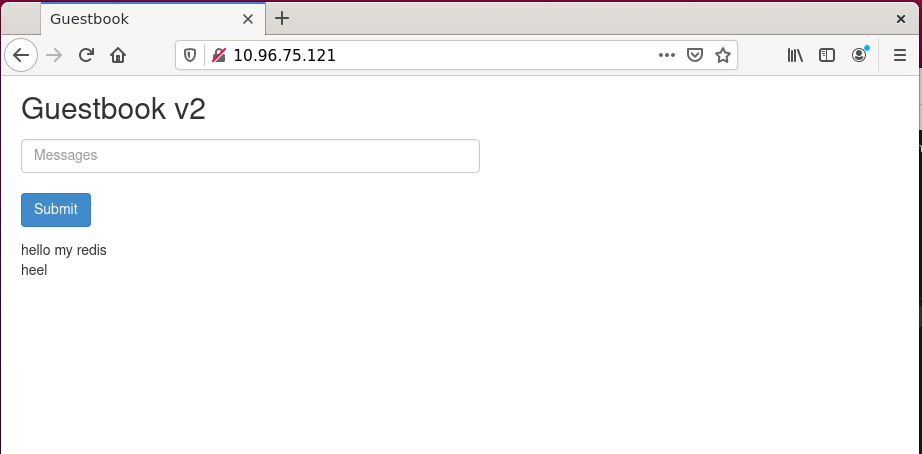
Guestbook v2가 정상적으로 작동하는 것을 확인 하였다.
이제 기존 불필요한 blue를 삭제 해주자
ubuntu@master:~/examples$ kubectl delete deployment frontend
deployment.apps "frontend" deleted
ubuntu@master:~/examples$ kubectl get deployment --show-labels
NAME READY UP-TO-DATE AVAILABLE AGE LABELS
frontend-green 3/3 3 3 9m22s color=green
redis-master 1/1 1 1 12d <none>
redis-slave 2/2 2 2 12d <none>이제 모두 사라진것을 확인 할 수있다.
방금까지 수작업으로 처리한 프로세스를 Circle CI와 AWS EKS를 통해서 자동화 처리 하도록 하겠다.
자동화를 위한 참고사항
자동화를 위해서 미리 알아야 할 사항 몇가지를 확인 해봐야 한다.
우선 환경 변수를 통해서 yaml의 color가 수정 가능하게 해야한다.
deployment yaml에 환경변수를 선언 할 수 있도록 파일 수정해 준다.
apiVersion: apps/v1 # for k8s versions before 1.9.0 use apps/v1beta2 and before 1.8.0 use extensions/v1beta1
kind: Deployment
metadata:
name: frontend-$COLOR
labels:
color: $COLOR
spec:
selector:
matchLabels:
app: guestbook
tier: frontend
color: $COLOR
replicas: 3
template:
metadata:
labels:
app: guestbook
tier: frontend
color: $COLOR
spec:
containers:
- name: php-redis
image: stevenna/guestbook:latest
resources:
requests:
cpu: 100m
memory: 100Mi
env:
- name: GET_HOSTS_FROM
value: dns
# If your cluster config does not include a dns service, then to
# instead access environment variables to find service host
# info, comment out the 'value: dns' line above, and uncomment the
# line below:
# value: env
ports:
- containerPort: 80
기존 green이나 blue가 들어가던 영역을
`$COLOR`로 선언하였다.
기본적으로 kubenetes에 yaml에는 환경변수가 중간에 주입되게 되어있지 않다. 그런관계로 kubectl을 실행하기 전에 해당 내용을 수정해 줘야 한다.
ubuntu@master:~/examples$ export COLOR=blue
ubuntu@master:~/examples$ envsubst < frontend-deployment-blue.yaml
apiVersion: apps/v1 # for k8s versions before 1.9.0 use apps/v1beta2 and before 1.8.0 use extensions/v1beta1
kind: Deployment
metadata:
name: frontend-blue
labels:
color: blue
spec:
selector:
matchLabels:
app: guestbook
tier: frontend
color: blue
replicas: 3
template:
metadata:
labels:
app: guestbook
tier: frontend
color: blue
spec:
containers:
- name: php-redis
image: stevenna/guestbook:latest
resources:
requests:
cpu: 100m
memory: 100Mi
env:
- name: GET_HOSTS_FROM
value: dns
# If your cluster config does not include a dns service, then to
# instead access environment variables to find service host
# info, comment out the 'value: dns' line above, and uncomment the
# line below:
# value: env
ports:
- containerPort: 80상기내용을 보면 환경변수로 `COLOR`를 선언하고 `envsubst`로 deployment의 내용을 blue로 수정한 내용을 확인 가능하다.
이를 파이프라인화 해서 아래와 같이 실행 명령화 할 수 있다.
export COLOR=blue
envsubst < frontend-deployment.yaml | kubectl apply -f -현재 Service가 바라보고 있는 pods가 무슨 color인지도 확인할 필요가 있다.
#!/bin/bash
myvalue=$(kubectl describe service frontend | egrep -o -i 'green')
if [[ $myvalue == *"green"* ]];then
exit 0;
else
exit 1;
fi상기와 같이 script를 확인하면
green이 있을 경우 exit 0으로 정상종료가 될것이고 만약 blue라고 하면 비정상 종료가 될 것이다. 이는 다음과 같은 명령어로 확인 가능하다.
ubuntu@master:~/examples$ echo $?
0circle ci에서 정상 처리 여부를 flow check하는데 사용할 수 있다.
'Software활용' 카테고리의 다른 글
| Latex (MathJax) Math 수식 입력하기 (0) | 2021.05.02 |
|---|---|
| spring-boot-starter-thymeleaf 수정사항 즉각 반영하기 (0) | 2021.04.28 |
| kubeadm join 실패 (2) | 2021.03.08 |
| Ubuntu에 Python 3.7 Install 하기 (0) | 2021.03.07 |
| kubernetes reset 하기 (0) | 2021.03.07 |
